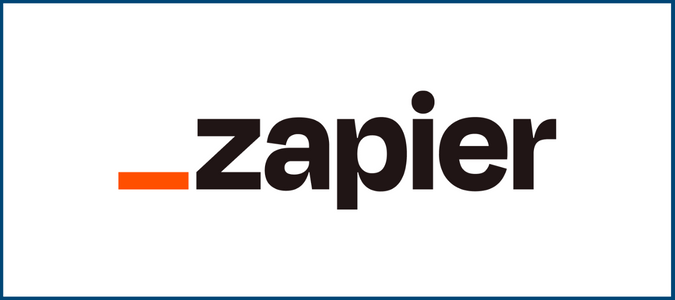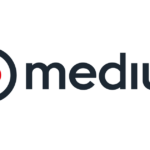Integrating Zapier with NetSuite can be a game-changer for businesses looking to automate repetitive tasks, streamline operations, and improve overall efficiency. This post will explore the benefits of using Zapier with NetSuite, provide practical use cases, and break down the pricing options to help you get started.
What is Zapier?
Zapier is a no-code automation tool that connects over 5,000 apps, enabling users to create automated workflows known as “Zaps.” With its ability to integrate various platforms, Zapier allows businesses to trigger actions across apps, reducing the need for manual data entry and speeding up business processes.
For example, you can create a Zap that automatically generates a new customer record in NetSuite when a new lead is added to your CRM. This type of automation helps you focus on what matters most—growing your business.
Why Integrate Zapier with NetSuite?
There are numerous reasons to use Zapier with NetSuite:
- Automated Data Sync: Keep customer records, invoices, and sales orders synchronized across multiple platforms. This ensures your data is always up-to-date.
- Streamlined Workflows: Automate common tasks, such as updating customer information or processing sales orders from eCommerce platforms.
- Error Reduction: Automating data entry helps minimize the errors that often occur with manual processes, leading to more accurate business data.
- Time Savings: With automation in place, your team can focus on higher-value tasks instead of repetitive data entry.
By integrating Zapier with NetSuite, companies can eliminate bottlenecks and increase the speed and efficiency of their operations.
Use Cases for Zapier and NetSuite Integration
Here are some practical use cases for combining Zapier and NetSuite:
- Customer Data Management: Automatically create a customer record in NetSuite from CRM platforms like Salesforce, HubSpot, or Pipedrive. This keeps your sales and accounting teams aligned without the need for double data entry.
- Order Processing: Seamlessly sync orders from eCommerce platforms like Shopify, WooCommerce, or BigCommerce with NetSuite to manage inventory and order fulfillment.
- Invoicing and Billing: Automatically generate invoices in NetSuite when a new deal is marked as closed in your CRM or payment is received through payment gateways like Stripe or PayPal.
- Inventory Management: Update NetSuite inventory levels based on sales data from your point-of-sale system or warehouse management software.
These use cases illustrate how integrating Zapier with NetSuite can solve real business problems by automating repetitive tasks.
Zapier Pricing Overview
Zapier offers a range of pricing plans to suit businesses of different sizes and automation needs:
- Free Plan: Perfect for testing simple automations, it includes 100 tasks per month and single-step Zaps.
- Starter Plan ($29.99/month): Includes multi-step Zaps and 750 tasks per month, ideal for small businesses looking to automate more processes.
- Professional Plan ($73.50/month): Adds advanced features like custom logic and unlimited premium app connections, with up to 2,000 tasks per month.
- Team Plan ($448.50/month): Designed for teams that need collaboration features, shared Zaps, and up to 50,000 tasks per month.
- Company Plan (Custom Pricing): Tailored for large businesses requiring enterprise-grade security and unlimited users.
By choosing the right plan, businesses can scale their automation as their needs grow.
Setting Up NetSuite and Zapier Integration
Here’s a step-by-step guide to get started:
- Create a Zapier Account: If you don’t already have one, sign up for a Zapier account.
- Connect NetSuite to Zapier: Use the NetSuite app in Zapier’s directory and authenticate your NetSuite account.
- Choose a Trigger: For example, set a trigger when a new customer is added to your CRM.
- Select an Action in NetSuite: Choose the action to create a customer record in NetSuite.
- Customize Your Workflow: Map the fields between the trigger app and NetSuite to ensure all data is transferred correctly.
- Test and Activate Your Zap: Make sure everything works as expected, then activate the Zap to start automating.
For more complex integrations, consider using custom fields and NetSuite Saved Searches to fine-tune your workflows.